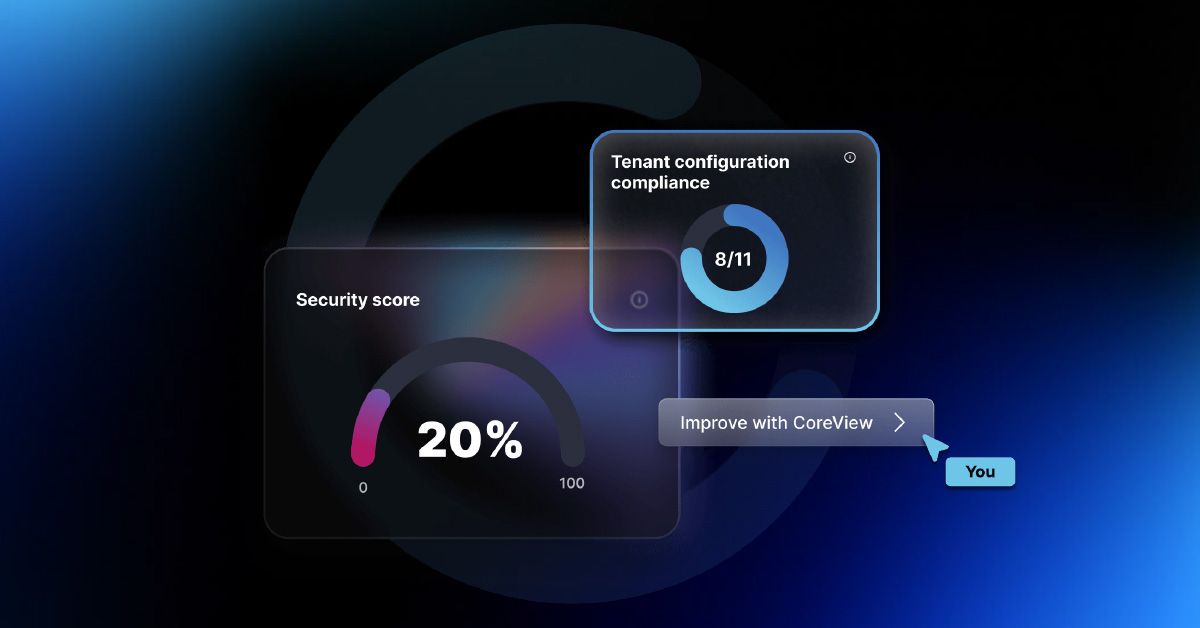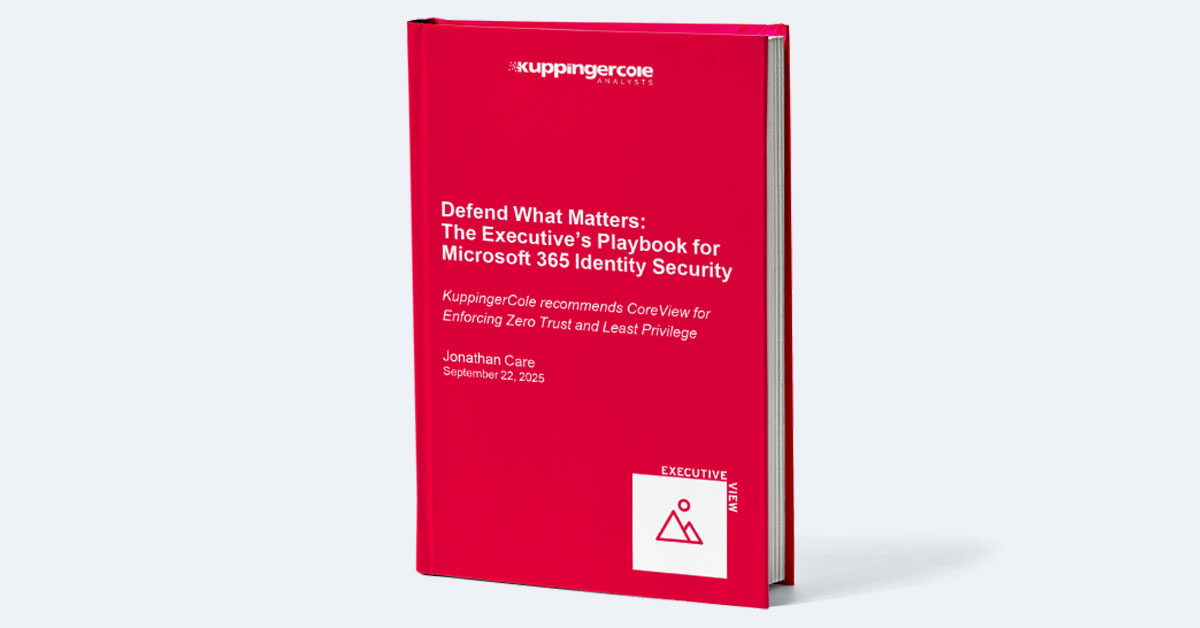The modern workplace is increasingly mobile, with employees utilizing their devices to access company data and work from anywhere.
As an IT leader, you must ensure that their devices and connections are secure and compliant with industry regulations. Mobile Device Management (MDM) is a powerful mobility management approach in Microsoft Intune built to do just that.
In this article, we’ll discuss best practices for leveraging mobile device management to maximize security, compliance, and productivity in the workplace. We'll provide actionable tips to help you achieve the perfect MDM setup using Microsoft Intune.
This article covers:
What Is Mobile Device Management (MDM)?
Mobile Device Management (MDM) is a system of software and services that allows organizations to remotely manage the mobile devices of their employees.
MDM allows IT departments to configure, secure, monitor, and manage the mobile devices used by their organization’s employees. This helps companies ensure that their data and applications are secure while still allowing their employees the flexibility to use company devices the way they want.
MDM solutions typically include features such as remote device configuration, app management, security settings, policy enforcement, and more. These features allow IT departments to centrally manage all of the mobile devices used by their organization in one place. It also helps them ensure that each device is properly configured with the right settings and policies for maximum security.
MDM solutions provide visibility into how each device is being used and can help identify any potential security risks or unauthorized access attempts. By tracking which apps are installed on each device, IT teams can quickly identify any potential issues or vulnerabilities before they become a problem.
Additionally, MDM solutions can be used to remotely wipe any data from a lost or stolen device if necessary. This feature helps companies dealing with sensitive data to prevent company information from falling into the wrong hands.
Is MDM the Right Approach for Your Organization?
Mobile Device Management (MDM) is an approach for managing company devices that allows businesses to remotely manage, configure, secure, and monitor smartphones, tablets, laptops, and more. It helps organizations to protect their data by controlling access to corporate networks and applications while also providing visibility into device usage.
The main advantages of MDM include:
Improved Cybersecurity: MDM solutions can help organizations protect their data by controlling access to corporate networks and applications while also providing visibility into device usage. This can help prevent unauthorized access or malicious activity on corporate devices.
Enhanced productivity: By being able to centrally manage all devices in an organization, administrators are able to quickly deploy new applications or updates across multiple devices simultaneously. This can reduce IT support costs as well as improve device performance and user productivity.
Increased efficiency: With an MDM solution in place, IT teams are able to easily monitor the health of all devices in an organization. This allows them to address any issues quickly which can improve overall system performance and user experience.
When evaluating whether MDM is the right approach for your organization, here are some questions you should consider:
- What types of devices are used in your organization?
- Does your organization have specific security requirements?
- What features does your organization need?
- Does your existing infrastructure support an MDM solution?
- What budget do you have for implementing an MDM solution?
How Mobile Device Management Works in Microsoft Intune
Microsoft Intune is an enterprise mobility management (EMM) solution that helps organizations manage and secure PCs, mobile devices, and applications.
Intune enables IT administrators to manage mobile device settings, deploy applications, block access to corporate resources, and monitor the usage of corporate data. Intune also helps organizations keep their data safe by enforcing device compliance policies such as requiring a password or encryption.
Intune works by allowing IT administrators to define policies for different devices and then apply those policies to the devices through the cloud-based console. This allows IT administrators to remotely configure settings, deploy applications, and enforce security policies on any device that is enrolled in Intune.
Once a device is enrolled in Intune, it can be managed through the cloud-based console or through an app on the device itself. The app can be used to perform tasks such as setting up a VPN connection or enabling two-factor authentication to access corporate resources.
In addition to managing mobile devices, Intune also provides insights into how employees are using their devices and what data they are accessing. This allows administrators to ensure that employees are using their devices in accordance with company policies.
10 Mobile Device Management Best Practices for Intune
Intune provides a comprehensive set of features to help organizations secure and manage their mobile devices, such as remote lock/wipe, app deployment/updates, device identification, application security policies, and more.
However, it also requires a fair bit of initial setup and ongoing maintenance to work just the way you want it to. Here, we’ll share our favorite mobile device management best practices for Microsoft Intune, acquired from years of experience in system administration roles.
Utilize Conditional Access Policies: Leverage conditional access policies (CAP) to set advanced device compliance rules and enforce them on a regular basis.
Enable Multi-Factor Authentication: Use multi-factor authentication to protect corporate data and access to corporate devices. Consider looking into advanced authentication techniques like Windows Hello and Fido 2 for enhanced protection.
Take Advantage of Mobile Application Management (MAM): Use MAM to control how apps are installed, used, and managed on corporate mobile devices.
Leverage Mobile Threat Defense Solutions: Deploy a mobile threat defense solution to protect against malicious applications, malware, and other threats on the device itself.
Implement Device Encryption: Encrypt all corporate and personal data stored on the device to protect it from unauthorized access that might lead to data breaches.
Enable Remote Wipe Capabilities: Should a device be lost or stolen, use the remote wipe functionality to securely erase all data stored on the device remotely.
Set Firmware/Software Update Policies: Establish firm policies for updating firmware and software across all devices in order to ensure they stay up-to-date with security patches and bug fixes released by the manufacturer or developer of the software/firmware in question.
Monitor App Usage & Data Transfer: Monitor app usage and data transfer across all devices (Android, iOS, and Windows) in order to identify any suspicious activity that could indicate potential security threats or unapproved employee activities taking place on company-owned devices.
Utilize Intune App Protection Policies (APP): Use APP policies to manage how corporate data is accessed, shared, and stored across apps used by employees for work purposes.
Create Groups & Assign Profiles: Create groups within Intune for different user types and assign them profiles with appropriate settings based on their job role within the organization.
Using Automation to Simplify Intune MDM
If you want to enforce better security standards for your company devices but don’t have the bandwidth for manually configuring a device management solution from scratch, Intune automation provides a reasonable option.
There are a few ways to approach Intune automation: You can:
- Use Microsoft Intune APIs to automate MDM enrollment, device configuration, and other management tasks.
- Develop custom scripts for automating MDM tasks such as enrolling devices, deploying applications and policies, and monitoring device compliance.
- Utilize third-party tools such as Microsoft System Center Configuration Manager (SCCM) or AirWatch to manage Intune MDM.
- Use PowerShell cmdlets to automate the most common Intune MDM tasks such as adding users, managing devices, and deploying applications.
- Create scheduled tasks in Windows Task Scheduler to run automated scripts at predetermined times or intervals for ongoing Intune MDM maintenance and management tasks.
Of course, all these methods still require a fair bit of amount of manual setup and maintenance, not to mention programming knowledge. If you’re looking for an end-to-end solution that can help you automate Intune MDM without using any code at all, consider CoreView Configuration Manager for Microsoft 365.
Automate Microsoft Intune with CoreView Configuration Manager
CoreView Configuration Manager automates the initial setup and ongoing maintenance of Microsoft 365.
It supports the management of hundreds of configurations at scale across multiple tenants, making it easier for system administrators to automate repetitive tasks and focus their efforts on the most essential ones.
CoreView comes with support for a host of M365 applications, including Microsoft Intune. It lets you package applications, manage devices, and configure policies to make your Intune management workflow a breeze.
The best part? You don’t need to be familiar with any programming language to use CoreView. The platform lets you create, modify, and deploy configuration policies using a cloud-based no-code interface.
Want to learn more about how CoreView can help simplify Intune MDM rollout and maintenance? Sign up for a one-on-one demo today!