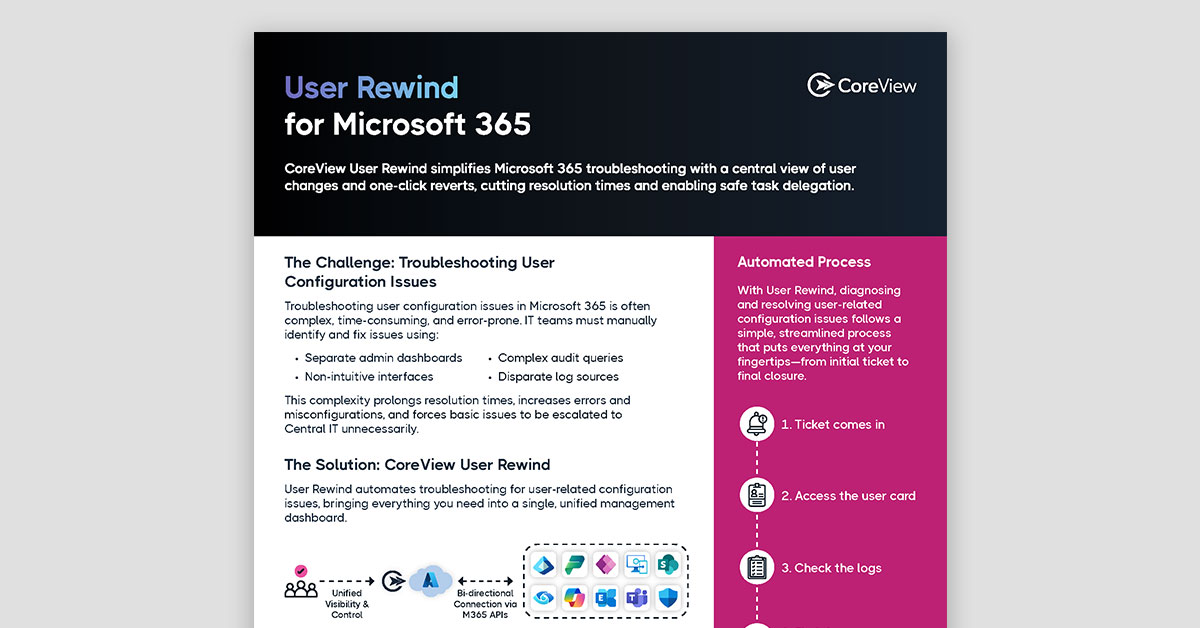(Originally published December 2020. Updated as of October 2023.)
In my recent webinar, “Five strategies for automation success in Microsoft 365,” I uncovered the steps for building your automation strategy. Whether you are a Power Automate newbie or a seasoned Microsoft 365 admin, automation is key to streamlining processes for improved accuracy and speed. And, although Power Automate is the focal point of this article, these principles of automation are universally applicable.
Inside this article:
The four stages of building your Power Automate automation
Developing an effective automation strategy involves four key stages: planning, building, testing, and publishing. Following each stage every time you build an automation will help you avoid wasting time and resources later and ensure your automation fits into the broader business objectives.
Download the full automation checklist here.
Stage 1: Planning your Workflow automations
This is the most important stage to ensure your automation addresses the real problem it’s trying to solve and operates efficiently.
Let’s start by mapping out the automation to understand the objective of the process and plan the inputs and outputs needed.
Ask yourself: what’s the problem I’m trying to solve? What’s my desired outcome?
The key here is to break the larger goal into smaller tasks so that you can evaluate what inputs and outputs are needed. You’ll also need to define where these inputs are coming from—are they manual, like form submissions? Or from another system or application?
Let's take the example of automating a 'document approval process'. Your main intent here is to expedite document approvals with less human intervention. So, your inputs might be the uploaded documents, and outputs could be approval or disapproval notifications.
Be sure you consider the potential data transformations, the dynamic logic required, and how to handle errors and exceptions in this stage.
Here are those steps below:
- Define the objective of your automation
- Identify the automation process
- Analyze inputs and outputs
- Map out the workflow
- Identify all connectors and integrations
- Plan for any data transformations
- Handle any errors and exceptions
With CoreView, you can run automations across hybrid Microsoft 365 models with the CoreSuite Hybrid Connector. See how it works.
Stage 2: Building your Power Automate automations
You’re now ready to select your automation template in the Power Automate admin center. This step will help lay the groundwork for your automation and ensure the flow of tasks is smooth, logical, and achieves the defined objectives.
The triggers you’ll use in your automation will vary based on the kind of automation you’re implementing. And, at this point, you’ll need to add in actions and connectors, define their sequences, and set up conditionals, switches, and loops as necessary.
For automations like a 'document approval process', your triggers might be 'file upload', 'form submission', or 'email arrival.’ However, if you’re automating a 'monthly analysis report generation', consider 'scheduled time' as a trigger.
You may even want multiple triggers like 'Document Submission', 'Manual Request,' and 'Scheduled Weekly Check.' And then, when a document is uploaded or a manual request is placed, you’ll define the series of actions to follow, like notifying the relevant approver and starting the document review process.
Here are the items you’d want to track during this stage:
- Choose a template (or start from scratch)
- Set your automation triggers
- Add in actions and connectors
- Arrange and configure actions and details
- Incorporate condition-based decisions, loops, and branches in your flow
- Address errors and exceptions
- Conduct preliminary testing
Download the full automation checklist here.
Stage 3: Testing the Automation
In this phase, you’re ready to validate your triggers, verify that actions work as planned, test the control and logic, and assess how errors are handled. You will need to ensure that data transformations have been successful and consider possible edge cases. Also, in this stage, you’ll need to validate the automation's security and permissions and ensure that it has access to the necessary data sources, connectors, and systems. This helps validate the correctness and reliability of the automation and catch any issues or vulnerabilities in the system before it's implemented.
In my document approval example, if someone uploads a document in an unsupported format or there’s a delay in the approval notification, what happens?
If your automation needs to fetch data from a database, does it have the correct access rights?
If the automation is supposed to send emails automatically, does it have the necessary email permissions?
Check out the actions you’ll need to take in this stage below:
- Identify any bottlenecks
- Validate your triggers
- Verify actions work as expected
- Test condition-based decisions, loops, and branches
- Input errors and test how they’re handled
- Validate any data transformations
- Test all integrations
- Test any known edge cases
- Confirm notifications and alerts
- Get feedback from end users
The system should be designed to handle these smoothly and send error alerts. So, be sure to test each of these scenarios before you move to the publishing stage.
Using Active Directory PowerShell? From user management to reporting, learn the top six PowerShell commands here.
Stage 4: Publishing the Automation
After the first three stages of planning, building, and testing, the final phase is publishing your automation. Getting approval from stakeholders and managing any final security or permissions issues is mandatory at this stage, as is testing the automation in a staging environment. Documenting the automation is crucial for onboarding and enablement. After publishing, automation should be shared with users and they should be provided with the required training and support.
In my continued example of the document approval, you may want to test the automation with different types of documents and varied approval scenarios to ensure the flow occurs as expected. Be sure to test the automation with your security team as well to resolve any pending security issues.
Last, but not least, you should document the process for reference for future maintenance, understanding the automation process, and training new team members.
Here are those steps broken down:
- Review and finalize the automation one last tim
- Address outstanding security issues
- Document the automation steps
- Publish to the appropriate environment
- Share with your users
- Provide user training and support
- Enable monitoring and analytics
- Review and optimize (ongoing)
- Maintain and update (ongoing)
Now you know why each stage is vital to ensure your automation fits into the broader system without causing conflicts.
Curious what processes your peers in IT are automating? I cover all of these topics and more in “Five strategies for automation success in Microsoft 365.”
Or, learn how CoreView helps non-Power Automation users create safe, secure automations with Workflow automation.