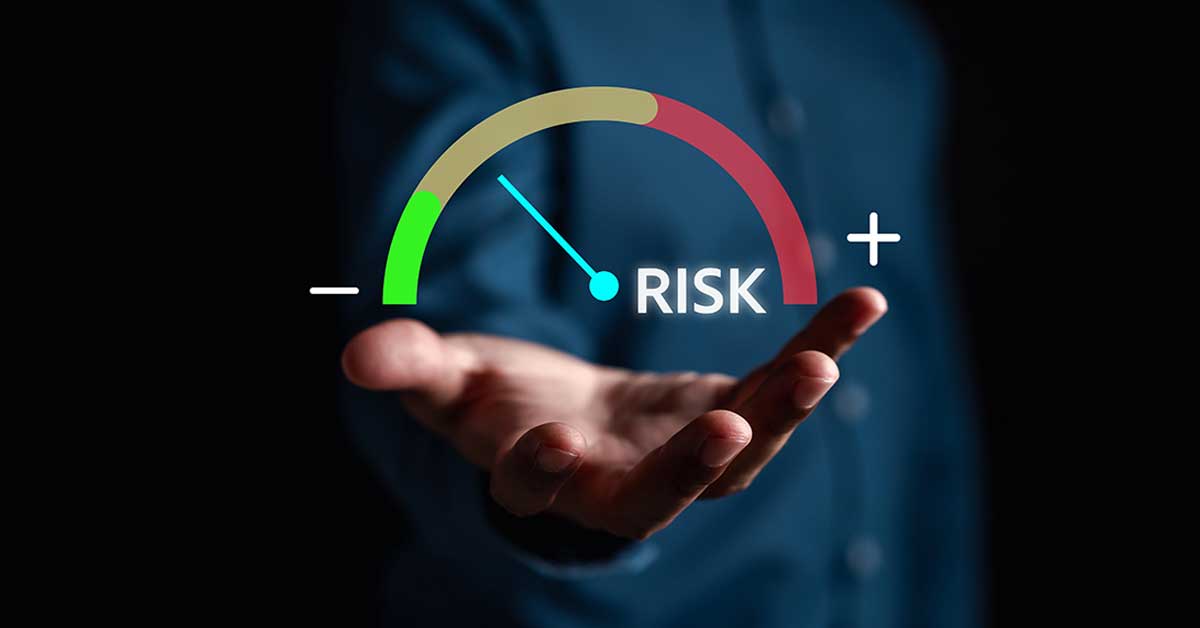Platform
Use cases
Cyber resilience
Solution overview
Zero trust assurance
Enforce secure access
M365 posture management
Find risks across 8000+ settings
Config backup and restore
Rewind tenant to a previous state
Change auditing
Audit who did what and when
Pricing
Resources